A professional voiceover can be the single most transformative element you add to a video. It's what separates an amateur-looking clip from a genuinely compelling story, grabbing your audience's attention and holding it tight. This one addition makes your content clearer, more accessible, and far more impactful.
Why a Great Voiceover Changes Everything
Before we jump into the how, let's talk about the why. A polished voiceover isn't just background noise; it’s a strategic move that elevates your entire production. The most stunning visuals can fall completely flat if viewers don't know what they're looking at or why it matters. A good voiceover is your guide, confidently leading the audience through the exact narrative you want to tell.
Think about the last tutorial you watched. Was it the calm, clear instructions that made a complex task feel suddenly doable? Or that marketing video with an energetic voice that made you feel genuinely connected to the brand? That’s the power of a great voiceover in action. It builds trust and authority, turning passive watchers into a truly engaged audience.
Boosting Engagement and Accessibility
A voiceover does way more than just describe what’s on screen. It instantly makes your content available to a wider audience, including those with visual impairments. It also has a massive impact on viewer retention by keeping people locked into your message from start to finish. For some practical ideas, check out what’s possible with Mindstamp's Voice Clips feature.
A voiceover is your video's personality. It sets the tone, conveys emotion, and ensures your message is not just seen, but truly heard and understood.
The data backs this up, too. The demand for quality voiceovers is skyrocketing as more companies realize just how crucial they are. In fact, a whopping 52% of companies now consider voiceover work essential to their brand marketing. It doesn't stop there—58% of clients are now requesting multilingual voiceovers to connect with audiences around the world, proving that adding a voice to your video is no longer a "nice-to-have." It's a necessity.
How Voiceovers Impact Key Video Metrics
Let's break down exactly how a good voiceover can move the needle on the metrics that matter most.
| Metric | Impact of Professional Voiceover | Why It Matters for Your Content |
|---|---|---|
| Viewer Retention | Increases watch time by up to 40% by keeping viewers engaged. | A longer watch time signals quality to algorithms, boosting your video's visibility. |
| Conversion Rate | Improves by over 25% by building trust and clearly explaining value. | A clear call-to-action delivered by a confident voice is more likely to inspire action. |
| Brand Recall | Enhances by more than 50% with a consistent and memorable brand voice. | A unique voice helps you stand out in a crowded space, making your brand stick. |
| Accessibility | Makes content usable for millions of visually impaired individuals. | This expands your potential audience and shows your brand is inclusive. |
Ultimately, investing in a solid voiceover isn't just about sound—it's about making your content work harder for you, delivering better results across the board.
Crafting Your Script for an AI Voice
A great voiceover always starts with a solid script. This is doubly true when you're working with AI. Think of it this way: the AI voice generator is your actor, and your script is the screenplay and director's notes all rolled into one. It's not enough to just throw words on a page; you have to guide the AI to get that natural, human-sounding performance.
This is a make-or-break step if you want to learn how to add voiceover to video like a pro. Without a thoughtfully prepared script, even the most sophisticated AI can sound flat and robotic. Your job is to translate the subtle cues of human speech—the pauses, the emphasis, the rhythm—into text commands the software can actually understand.
Directing the AI with Punctuation
The real secret to making an AI voice sound human lies in punctuation. It's how you control the pacing and flow. You’re not just writing sentences; you're building a blueprint for the AI’s delivery, and tiny adjustments can make a world of difference.
Here are a few simple tricks I use all the time:
- Commas for a breather: Use a comma to signal a short, natural pause. It's perfect for breaking up phrases or giving the listener a moment to process an idea without a full stop.
- Ellipses for dramatic effect: An ellipsis (…) is your go-to for a longer, more deliberate pause. This is fantastic for building a little suspense or letting a key point really land.
- Short sentences for punch: Break down long, complex thoughts into shorter, punchier sentences. This instantly improves the rhythm and makes your narration much easier for the audience to follow.
For example, don't just write: "Our new software which was developed over three years increases productivity by simplifying complex workflows for busy teams."
Instead, try this: "Our new software was developed over three years. It increases productivity… by simplifying complex workflows for busy teams." See how the second version breathes? It feels much more conversational and less like a machine reading a run-on sentence.
Pasting your script into the ShortsNinja interface is super straightforward, and you can generate a quick preview to see how it sounds.
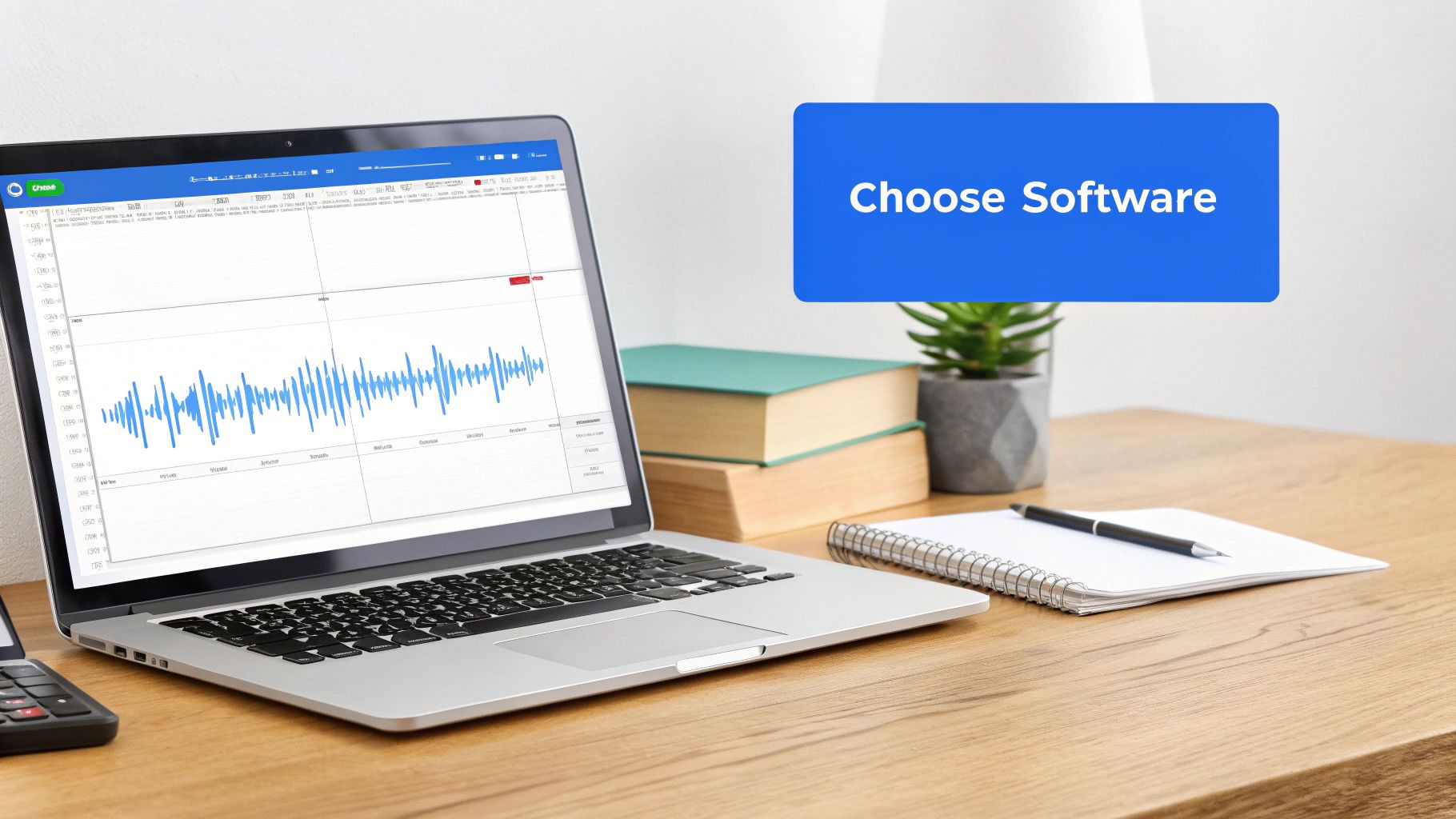
This is the clean, simple dashboard where you’ll bring your script to life.
Treat your script like a musical score. Every comma, period, and pause is a note that shapes the final performance, turning plain text into a compelling narration.
This "rehearsal" phase is what separates amateur-hour videos from polished, professional productions. It's a small step that pays off big time in the final cut.
Generating Your AI Voiceover in Minutes
Alright, you've got your script polished and ready to go. Now for the fun part: actually creating the voiceover. This is where your written words get their voice, and with a tool like ShortsNinja, it happens fast. You get a surprising amount of control, turning plain text into a professional-sounding audio track without booking a single studio session.
First things first, you'll paste your script directly into the text field inside the tool. This is where you get to play casting director. Take a minute to browse through the voice library. Think about the vibe of your video. Is it a high-energy promo that needs an upbeat, confident voice? Or are you making a calm, step-by-step tutorial that calls for a clear and steady delivery?
Fine-Tuning Your Voice Performance
Once you've picked a voice, don't just hit "generate" and call it a day. The real magic is in the fine-tuning. Tweaking the pitch and speed can completely change the feel of the delivery, making it sound more human and matching the pace of your video. Speeding it up slightly can create a sense of urgency, while lowering the pitch can give the voice more authority.
Here's a little trick that saves me a ton of time: preview your script in small chunks. Instead of generating the entire voiceover at once, just test the first paragraph. This lets you quickly check if the voice, tone, and pacing feel right before you commit to the whole thing.
Think of it like a screen test for your narrator. A quick preview of a few sentences is all you need to know if you’ve found the right voice or if you need to go back and make a few tweaks.
This entire process is way more flexible than old-school recording sessions. The big shift to remote work has made the voiceover industry more accessible than ever, letting creators use AI tools from anywhere. This change, which really took hold by 2025, has made adding a quality voiceover a scalable and efficient part of video creation.
Even though AI is handling the heavy lifting, knowing the basics of good audio still matters. This infographic breaks down the fundamentals of capturing clean sound, which is great context for any creator.
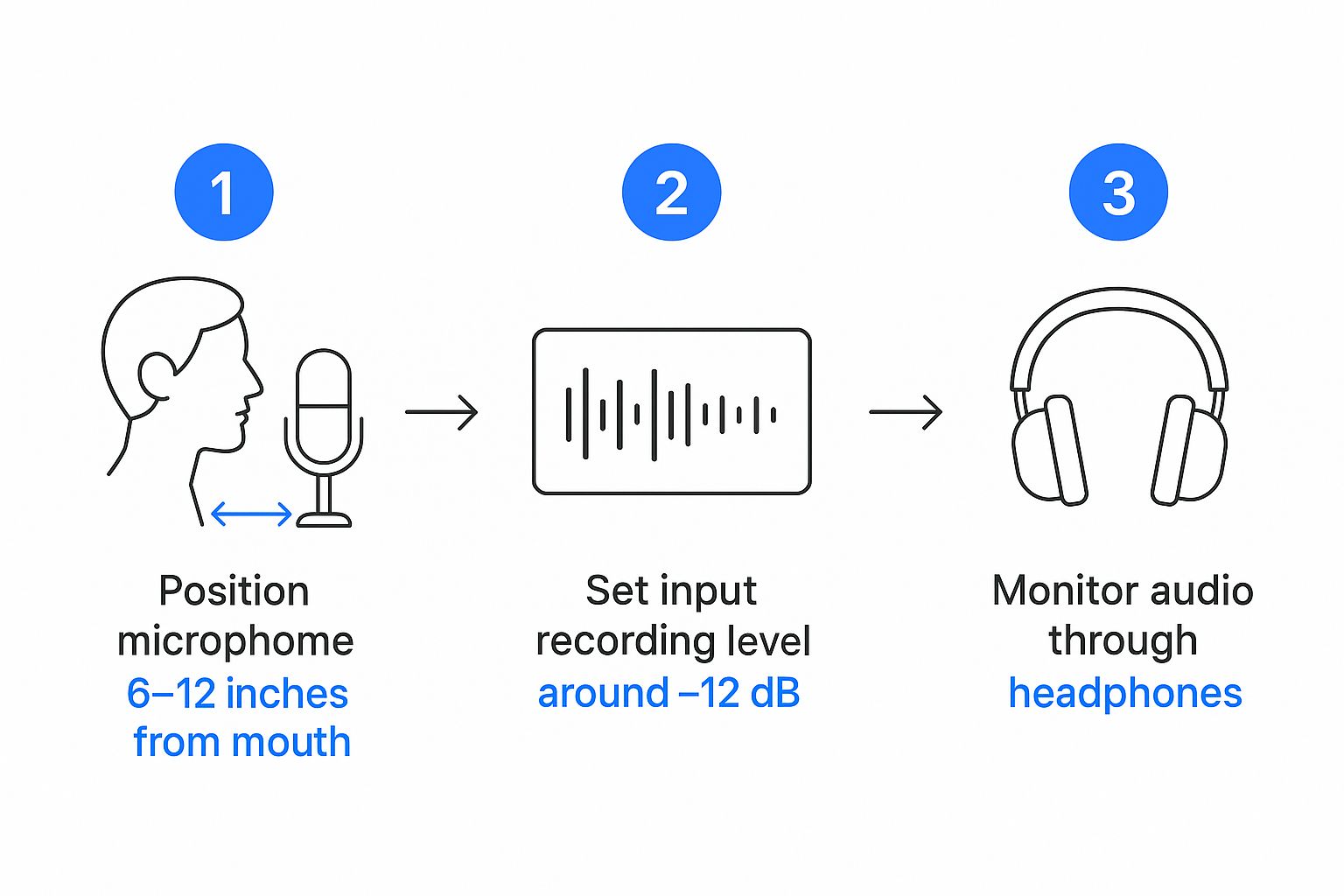
The bottom line is control. Whether you're adjusting a real microphone or tweaking an AI setting, small adjustments make a professional difference. The goal is always a crisp, clear sound that keeps your audience locked in on your message. The same principles of clarity apply when you use AI for other platforms, too. Check out our guide on how AI automates LinkedIn video creation for more on that.
Syncing Your Voiceover and Video Perfectly
Alright, you've got your pristine AI voiceover file. Now for the fun part: merging it with your video. This is where the magic happens, bringing your audio and visuals together to create a single, polished piece. The goal is to make the narration and the on-screen action feel completely in sync, like they were made for each other.
First things first, you'll need a video editor. There are tons of options out there, from simple free tools to the heavy hitters. If you're looking for recommendations, this guide on the best video editing software is a great place to start. Whichever you pick, the basic steps are the same: import your video clip and your new voiceover file, then drop each one onto its own track in the timeline.
Aligning Audio and Visuals
The audio waveform is going to be your best friend here. It’s that visual map of your sound, with all the peaks and valleys.
Zoom right into your timeline. By dragging your voiceover track, you can line up specific spoken words with the exact moments things happen on screen. For instance, if your voiceover says, "Next, click the blue button," you can slide the audio so that phrase aligns perfectly with the cursor clicking that button in the video.
This kind of precision is what turns a simple narration into a genuinely helpful guide. It’s a skill that's becoming more valuable every day. The global voiceover market is projected to hit a massive USD 8.6 billion by 2034. While human-led services still hold a 58.2% market share, this growth shows just how crucial high-quality, perfectly synced voiceovers are becoming for all kinds of video content.
Essential Audio Mixing Techniques
Once your timing is locked in, a couple of quick audio mixing tricks can make a world of difference. If your video has background music or sound effects, you'll want to balance everything so the narration stays front and center.
Pro Tip: Look for a feature called "audio ducking." Most editors have it. This automatically dips the volume of your background music whenever the voiceover speaks, then brings it back up during pauses. It’s a lifesaver.
This one simple step ensures your narration is always crystal clear and easy to follow. It’s the kind of finishing touch that separates amateur clips from professional-grade content. This same focus on clarity is vital in all sorts of videos, even when you're not showing a face. For more ideas on that, check out our complete guide on how to create faceless long-form videos.
Advanced Tips for a More Human-Sounding AI Voice
Alright, so you've got the basics down. But if you really want to make an AI voice sound indistinguishable from a human, it's all about the subtle tweaks. The default settings on any tool are just a starting point; the real magic happens when you start making small, manual adjustments that trick the listener's ear.
One of the best ways to do this is by dipping your toes into SSML (Speech Synthesis Markup Language). It sounds way more intimidating than it is. Often, it's as simple as wrapping a word in a specific tag to add a bit of emphasis or inserting another tag to create a longer, more thoughtful pause. Think of it like you're giving line-by-line direction to your AI voice actor.
The Power of Chunking Your Audio
Here’s a pro tip I swear by for getting maximum control: generate your audio in smaller chunks. Instead of feeding the AI your entire script in one go, break it down and create separate audio files for each paragraph, or even for individual sentences that need a specific feel.
Once you have these smaller audio clips, you can stitch them together in your video editor. This method gives you two massive advantages:
- Precise Pacing: You get to manually control the timing between each thought. You can add pauses that feel natural and sync up perfectly with what’s happening on screen.
- Easy Revisions: If one sentence sounds a little off, you don't have to regenerate the whole thing. Just redo that one tiny chunk. It's a huge time-saver.
This level of granular control is really the secret sauce. It lets you match the rhythm of the narration to the flow of your video, which makes the final product feel so much more polished and engaging.
Getting this right is a creative process, and it’s a great example of how AI can help us be more creative by giving us powerful tools to refine and perfect our work. It also helps to experiment with different voices. If you're looking for options, you can check out some of the top AI voiceover tools for marketing videos to find one that fits the vibe of your project.

Your Top Voiceover Questions, Answered

As you get the hang of how to add voiceover to video, you'll probably run into a few common questions. I see them pop up all the time. Getting them sorted out early can save you a ton of headaches and make your final video that much better.
One of the first things people ask is, "Can AI voiceovers actually sound human?" The answer is a resounding yes. Today's AI isn't the robotic voice you might be imagining; it uses sophisticated neural networks to generate speech with genuine intonation and emotion. The trick is to prep your script well and pick a high-quality AI voice that really fits your video's vibe.
Another big question is about audio formats. For just about any project you're working on, MP3 or WAV files are your best options. MP3s are compressed and smaller, which is perfect for web videos or social media content that needs to load quickly. WAV files, on the other hand, are uncompressed, giving you the absolute best audio quality for more professional work.
Striking the Perfect Audio Balance
So, what about mixing that narration with background music? It’s a delicate dance, but the golden rule is that your voiceover must always take the lead. The easiest way to manage this in your video editor is to put the voiceover and music on separate audio tracks.
This is where a pro technique called 'audio ducking' comes in. It automatically lowers the music volume the moment the narration kicks in and brings it back up during pauses. This ensures every single word is crystal clear.
As a solid rule of thumb, I always aim to keep my background music about 15–20 decibels lower than the voiceover. It’s this kind of professional polish that separates amateur clips from engaging content that holds an audience's attention from beginning to end.
Ready to add a flawless, human-sounding voiceover to your videos in minutes? Try ShortsNinja and see how easy it is to create professional content that captures your audience's attention. Start generating your perfect voiceover today at https://shortsninja.com.

