Before you can even think about uploading, you need to know what makes a YouTube Short a Short. It's not just about hitting the record button. The algorithm needs specific signals—like a vertical aspect ratio and a length under 60 seconds—to know your video belongs on the Shorts feed.
Getting these fundamentals right is your pre-flight check for success.
Setting Your Shorts Up for Success
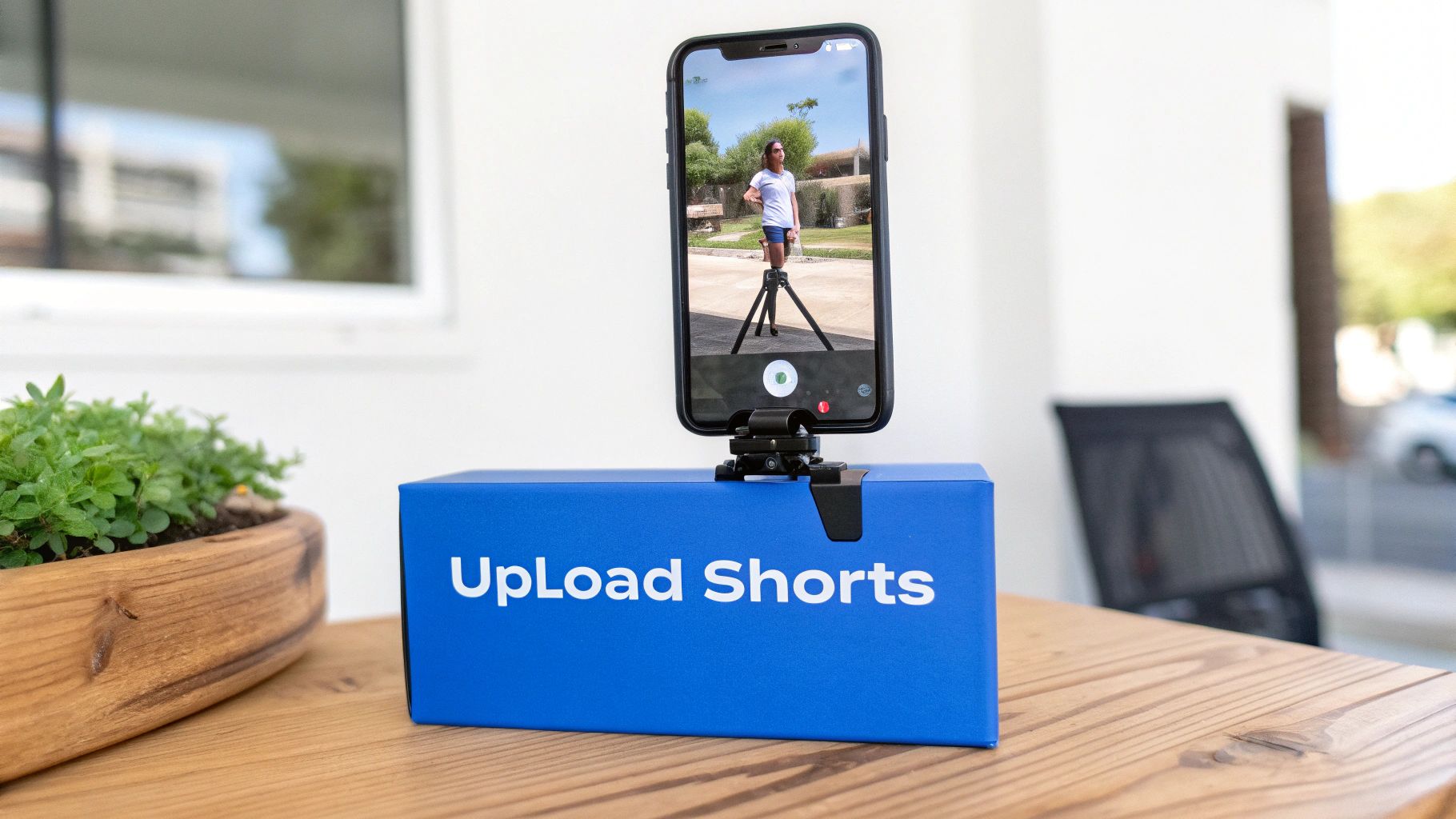
To even be considered for the Shorts feed, your video has to meet a few non-negotiable criteria. Think of them as the gatekeepers for discovery. If you miss these, YouTube will likely treat your clip as a standard video, and you'll miss out on the massive Shorts audience entirely.
The single most important factor is the aspect ratio. Your video must be vertical (9:16) or square (1:1). A standard horizontal (16:9) video, no matter how short, just won't cut it. The format is designed for mobile-first viewing, filling the entire screen to create a more immersive experience.
Next up is length. The video has to be 60 seconds or less. That's the absolute ceiling. This tight constraint forces you to get straight to the point, delivering value or entertainment fast—which is exactly what keeps people scrolling.
If you're looking to speed up your production, some of the best AI video generators for YouTube can help you create compelling, properly formatted clips in a fraction of the time.
Why These Specs Matter
Sticking to these specs isn't just about following rules; it's about speaking the algorithm's language. When you upload a vertical video under 60 seconds, you're giving YouTube a crystal-clear signal on how to categorize and distribute your content.
This proper indexing is your ticket to reaching a whole new audience. YouTube Shorts isn't a small corner of the platform anymore—it pulls in over 90 billion daily views. Getting your video into that feed is a huge opportunity.
Before uploading, it's always a good idea to double-check that your video file meets the core requirements. A quick glance at this table can save you a lot of headaches later.
YouTube Shorts Technical Requirements
| Requirement | Specification | Why It Matters for Discovery |
|---|---|---|
| Length | 60 seconds or less | Videos over 60 seconds are automatically classified as standard long-form content. |
| Aspect Ratio | Vertical (9:16) or Square (1:1) | This is the primary signal for the algorithm that your content is a mobile-first Short. |
| Resolution | 1920×1080 pixels (recommended) | Higher quality video tends to perform better and looks more professional on mobile screens. |
These technical details are the foundation. Nail these, and you ensure your video gets a fair shot in a highly engaged ecosystem, maximizing its potential right from the moment you hit publish.
Once you've got the formatting down, you can start thinking about bigger strategies, like planning your content calendar. We've got a great guide on how to schedule YouTube Shorts that walks you through the whole process.
How to Upload YouTube Shorts on Mobile
If you want to get your Shorts live as quickly as possible, uploading directly from your phone is the way to go. The YouTube app is built for this exact purpose, making the whole process feel natural from the moment you hit record to the second you publish.
Just pop open the app and tap the big ‘+’ icon right at the bottom of your screen. A menu will slide up—choose “Create a Short” to jump into the Shorts camera. This is your command center for creating on the fly. You can either shoot a new clip right then and there or pull a vertical video you’ve already recorded from your phone’s gallery.
Navigating the In-App Creation Tools
Once you’re in the Shorts camera, you’ll notice a bunch of tools stacked along the right side of the screen. These are your secret weapons for making your content pop without needing a separate editing app. The “Add sound” feature, for example, is huge. It lets you tap into YouTube's massive library of music and audio clips, which is clutch for jumping on viral trends.
You’ll also find a few other handy features:
- Timer: Perfect for solo creators. You can set a countdown and record hands-free.
- Alignment: This one’s a lifesaver for creating smooth transitions. It overlays a faint image of your last frame so you can line up your next shot perfectly.
- Speed: Easily speed up or slow down your footage to create a dramatic or comedic effect.
- Filters: A quick way to change the whole vibe of your video with different color filters.
This infographic breaks down the essential mobile upload workflow into three simple stages.
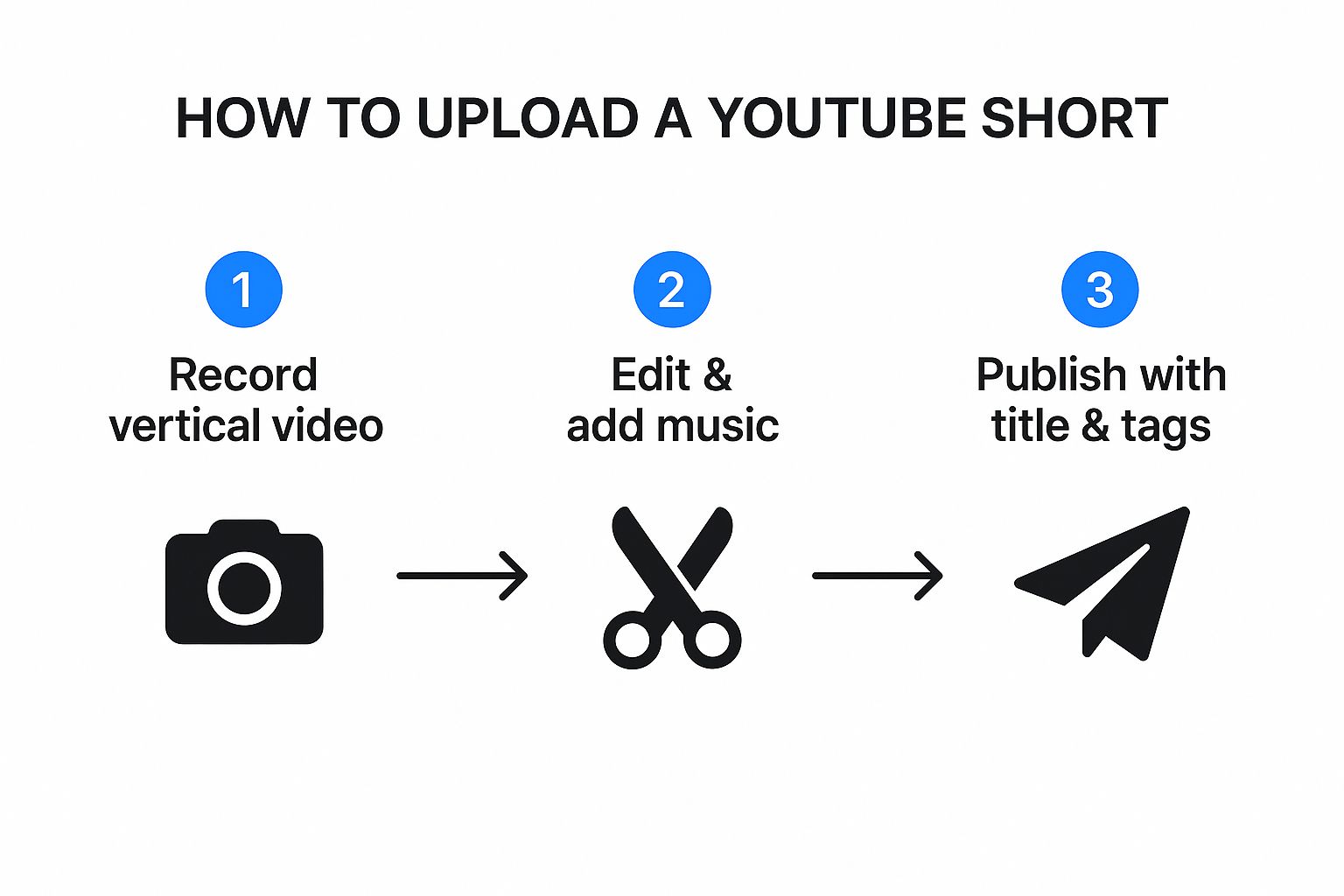
As you can see, the entire process is designed to keep you inside the app, moving seamlessly from raw footage to a finished Short.
Finalizing and Publishing Your Short
After you've captured your clips, you’ll land on the editing screen. This is where you can add text overlays, play with different fonts and colors, trim your clips, and make sure your audio is just right. It's all about adding that final layer of polish.
Pro Tip: Don't sleep on text overlays. So many people watch Shorts with the sound off, so having text on screen is critical for getting your message across and holding their attention.
When you're happy with how it looks, hit “Next.” This brings you to the final screen where you'll add your caption, set your visibility (Public, Unlisted, or Private), and confirm your audience. Make sure to write a catchy, keyword-friendly title. Once that's done, just tap “Upload Short,” and your video will be sent off to the feed.
How to Upload YouTube Shorts from a Desktop
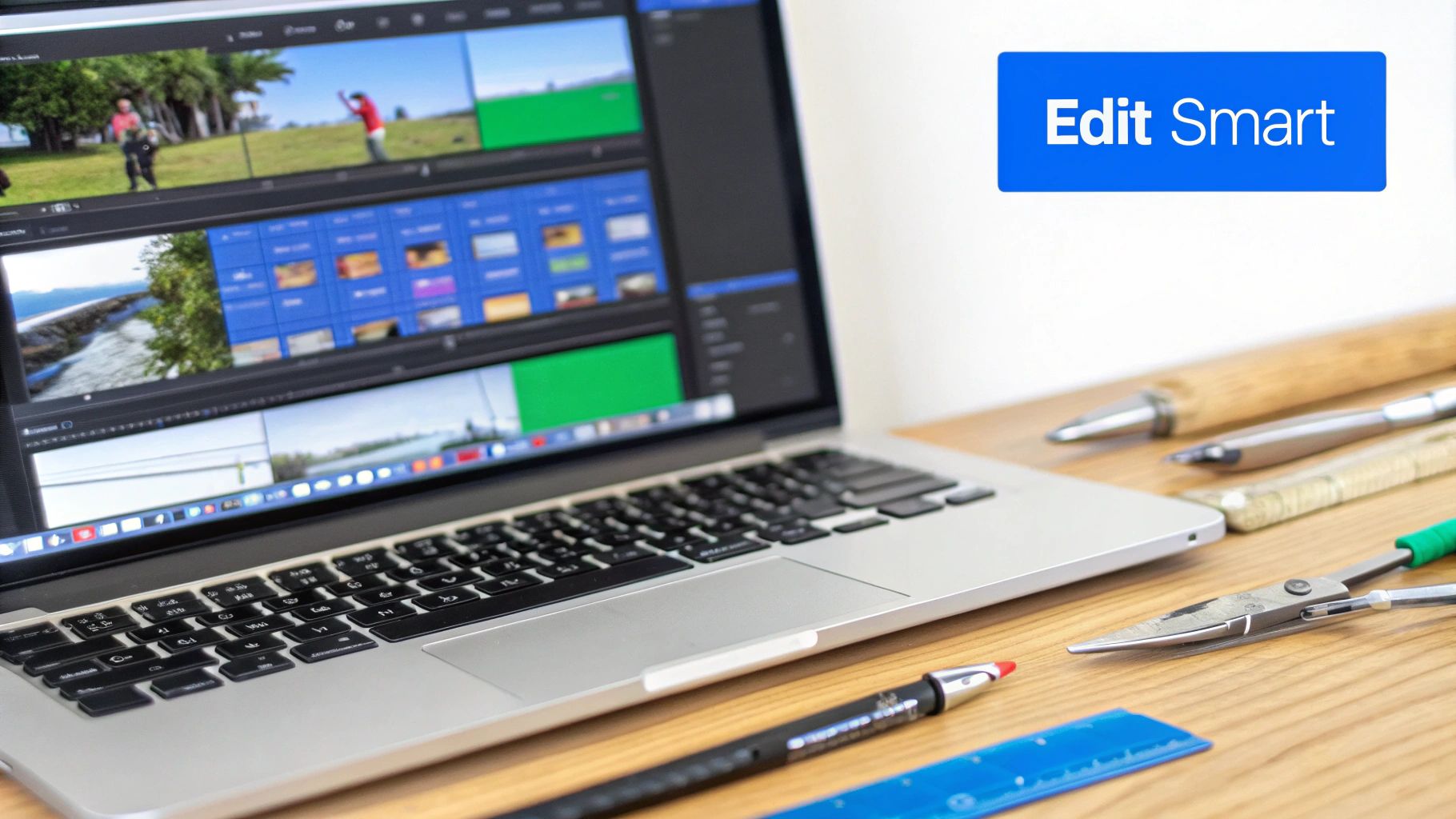
While uploading from your phone is perfect for spontaneous, on-the-go content, the desktop uploader gives you far more precision and control. I find it’s the best way to go for polished videos that have been through professional editing software, where every little detail matters. The whole process to upload YouTube Shorts kicks off right inside the familiar YouTube Studio.
Just head to your channel’s dashboard, hit the “Create” button in the top-right corner, and choose “Upload videos.” You can drag and drop your final video file right into the uploader—just make sure it’s a vertical or square video that’s 60 seconds or less.
Once the video starts processing, you'll land on the “Details” page. This is where you’ll handle the one step that’s absolutely crucial for desktop uploads.
The Critical Hashtag Rule
Here’s the thing: unlike mobile, where YouTube pretty much knows you’re uploading a Short, the desktop uploader needs a clear signal. You have to include #Shorts (it’s not case-sensitive) in either the video’s title or its description. If you skip this, YouTube will probably just treat your clip like a regular, short-form video, meaning it won’t get pushed into the Shorts feed.
Key Takeaway: Forgetting the
#Shortstag is the number one mistake I see creators make when uploading from a desktop. Seriously, double-check that it's in your title or description before you even think about hitting publish.
This tiny step is completely non-negotiable if you want your content to get the right kind of visibility.
Advanced Desktop-Only Options
Beyond the mandatory hashtag, uploading from your desktop unlocks some powerful features you just don’t get on the mobile app. These are the tools you need to get strategic about your content and really grow your channel.
You get to work with settings like:
- Scheduling: You can plan your Shorts to go live during your audience's peak viewing hours, giving them the best possible launch. One study showed a channel’s views shot up by nearly 600% just from posting at consistent, optimal times.
- Playlists: Dropping your Short into a relevant playlist is a smart move. It keeps your content organized and can seriously boost session watch time as viewers binge through your videos.
- Advanced Settings: This is where you can get granular. You can fine-tune your tags, set the video category, and manage comment permissions with way more detail than the mobile app offers.
Switching to the desktop workflow turns the simple act of posting into a calculated part of your broader content strategy. It gives you the control you need to make your high-production work truly shine.
Optimizing Your Shorts for the Algorithm
Hitting that "upload" button is just the starting line. The real magic happens when you optimize your Short to get noticed by the YouTube algorithm. This is what separates a video that gets a handful of views from one that finds a massive audience.
Honestly, a few small tweaks to your title, description, and hashtags can make a world of difference.
Crafting a Compelling Title and Description
Think of your title as your video's first impression—it has to be good. Keep it punchy and under 60 characters so it doesn’t get cut off on mobile screens, which is where most people will see it. The goal is to spark curiosity while still being descriptive.
For example, instead of a flat title like "My Quick Skincare Video," something like "My 30-Second Morning Skincare Routine #Skincare" works way better. It tells both the viewer and the algorithm exactly what they’re getting.
While Shorts descriptions aren't as prominent as they are for long-form videos, don't ignore them. The algorithm still scans them for context. A brief, one-to-two-sentence description is all you need. This is also the perfect spot to drop in a few relevant hashtags to help YouTube categorize your content.
Don't go overboard here. Stick to 3-5 targeted hashtags. They're far more effective than a dozen generic ones that just create noise.
And if you want to make sure your video looks incredible before you even get to this stage, check out our guide on how to edit YouTube Shorts for a professional edge.
The Role of Thumbnails and Hashtags
I know what you're thinking—custom thumbnails don't always show up in the main Shorts feed. And you're right. But they still matter. They appear in search results, on your channel page, and in your subscribers' feeds. A bright, clear thumbnail can easily be the deciding factor for someone choosing to click.
Strategic hashtag use is non-negotiable. Beyond adding #Shorts (especially for desktop uploads), you’ll want a mix of broad and niche tags. Let’s say you made a video about a quick pasta recipe. Your tags might look something like this:
- #cooking (broad)
- #pastarecipe (specific)
- #15minutemeals (niche)
This multi-layered approach helps your video pop up in different searches, seriously increasing its potential reach. In a space with over 2 billion monthly logged-in viewers, these little details are everything. With around 1.5 billion Shorts uploaded every month, smart optimization is your best bet for standing out. You can find more details in these incredible YouTube user statistics.
Common Upload Mistakes to Avoid
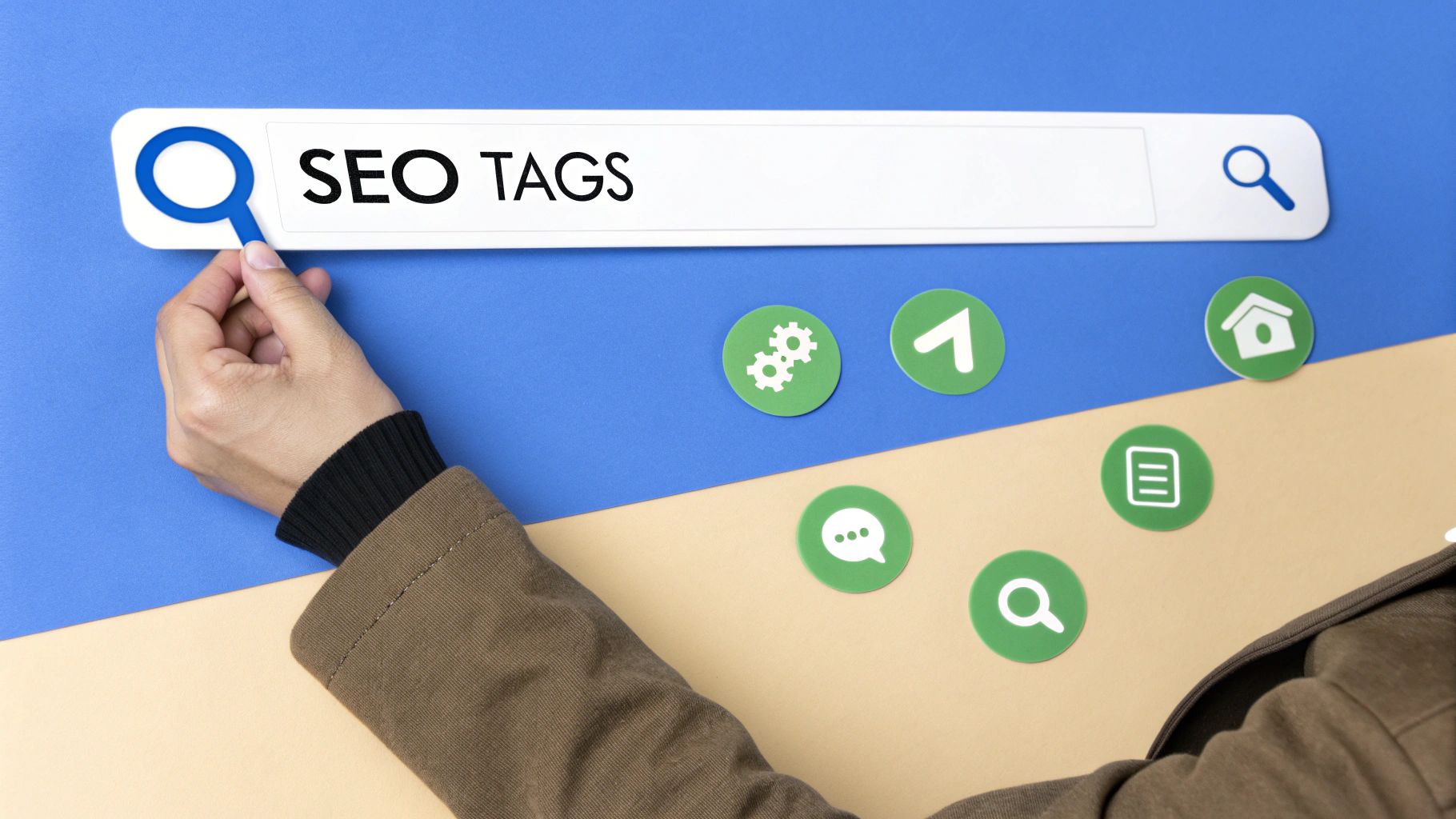
Even if you’ve created the perfect video, a simple mistake during the upload process can completely tank its performance. It’s a frustratingly common story: creators sabotage their own content with easy-to-avoid errors, ensuring their hard work never even makes it to the Shorts feed.
One of the most frequent slip-ups is uploading a video in the wrong format. If you upload a standard horizontal (16:9) video, YouTube will just treat it like a regular video, no matter how short it is. You absolutely have to stick with a vertical (9:16) or square (1:1) aspect ratio. This is the first signal you send to the algorithm that you've made a Short.
Another classic mistake is going over the time limit. As of late 2024, YouTube allows Shorts up to three minutes long, but anything over that gets disqualified immediately. Keep it concise and stay within that official timeframe.
The Desktop Upload Trap
The single biggest mistake I see when creators upload YouTube Shorts from a desktop is forgetting the hashtag. It’s a simple but costly oversight. The mobile app is smart enough to automatically recognize your video as a Short, but the desktop uploader needs a specific instruction.
Critical Reminder: You must include
#Shortsin either your video's title or description when uploading from a desktop. Without this tag, YouTube's system will likely fail to categorize your content correctly, hiding it from the Shorts feed.
Ignoring this step is the fastest way to make your desktop-uploaded Short invisible. Don't let it happen to you.
Audio and Quality Control
Using copyrighted audio without permission is another surefire way to get your content flagged, muted, or demonetized. It’s just not worth the risk. Always use audio from YouTube’s official library or other royalty-free sources to stay in the clear.
Finally, don't skimp on video quality. A blurry, poorly lit video is an instant scroll-past for most viewers. It just won’t hold anyone’s attention.
Let’s put it all together. Here’s a quick gut check:
- Don't Do This: Upload a grainy, horizontal video that's 65 seconds long without the
#Shortstag. - Do This Instead: Upload a crisp, vertical video under the time limit with the proper hashtag and royalty-free audio.
Avoiding these common pitfalls is half the battle. Get these basics right, and you give your content every opportunity to get picked up by the algorithm and find an audience.
Frequently Asked Questions
Even with a step-by-step guide, it's natural to have a few lingering questions when you upload YouTube Shorts. Let's tackle some of the most common ones that pop up for creators so you can get back to creating without any roadblocks.
Can I Schedule My Shorts
Yes, but with one important catch—you can only schedule Shorts from your desktop.
If you’re uploading through the YouTube Studio on a computer, you get the full scheduling feature, letting you pick the exact date and time for your Short to go live. Unfortunately, this option is still missing from the mobile app's Shorts creator tool.
Why Is My Video Not Showing as a Short
This is a classic problem, and it usually boils down to one of two things.
First, double-check your video’s specs. It absolutely must be 60 seconds or less and have a vertical or square aspect ratio. If it’s even a second too long or formatted as a traditional widescreen video, YouTube won’t recognize it as a Short.
Second, if you uploaded from a desktop, you have to include #Shorts in either the title or the description. Without that hashtag, YouTube’s system might not correctly categorize your video and push it to the Shorts feed.
Key Insight: Think of the
#Shortstag as a direct signal to YouTube. While it's not a magic bullet for views, it’s crucial for making sure your video ends up in the right place for discovery.
Can I Monetize YouTube Shorts
Absolutely. As long as you’re accepted into the YouTube Partner Program (YPP), your Shorts are eligible for monetization right away.
Revenue is generated from the ads that play between videos in the Shorts feed. If you want to dive deeper into how the ad revenue share works, check out our complete guide on how to monetize YouTube Shorts.
Ready to create amazing Shorts in minutes, not hours? ShortsNinja uses AI to automate your entire workflow, from scripting and visuals to publishing. Get started for free today and see the difference

