Knowing how to edit a TikTok that actually gets views comes down to two paths: you can either stick with the powerful in-app editor for quick, trendy videos, or you can jump over to an external app like CapCut for more creative firepower.
Honestly, mastering the built-in tools should be your first move. They cover about 80% of what you'll ever need for trimming clips, adding sounds, and slapping on those viral effects everyone’s using.
Get Good with TikTok's Built-in Editor
Before you even think about downloading another app, get comfortable with the editor that’s already baked into TikTok. You’d be surprised how many top creators build their entire empires using just these native tools. Why? They’re fast, intuitive, and hooked directly into the platform’s trending sounds and effects library.
Moving beyond just uploading a raw clip is what separates the pros from the amateurs.
This is all about learning to trim and reorder your footage with intention. Think of it like you're filming a quick recipe. You want to snip out every single wasted second of measuring ingredients or waiting for the oven to preheat. The goal is to keep the pace snappy and your viewer glued to the screen.
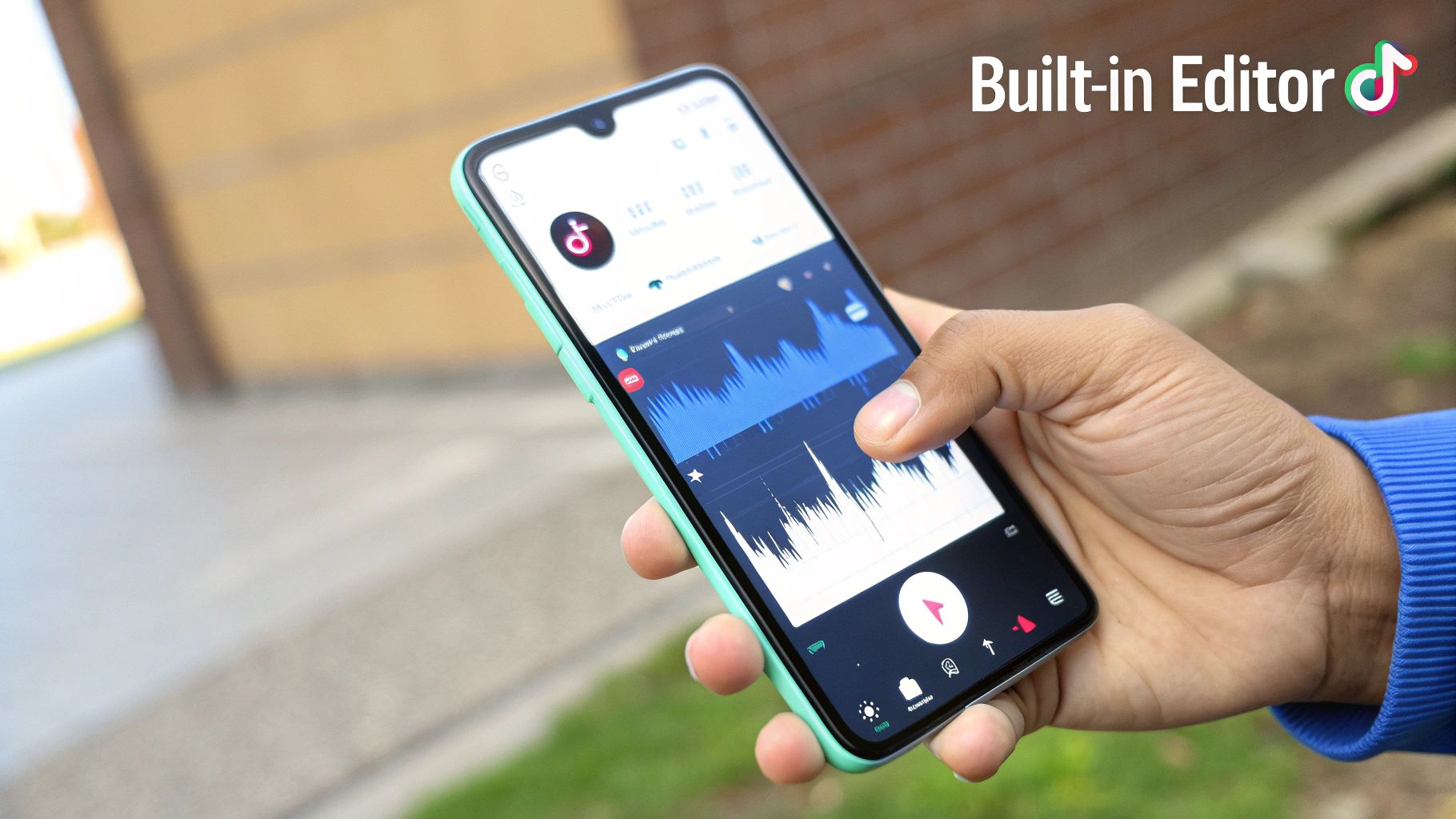
Key Features to Focus On
To start, you don't need to know every single button. Just focus on a few core functions that deliver the biggest creative punch. These are the tools that will make your videos feel polished and purposeful, not just thrown together.
- Clip Adjustment: Don't just trim the ends. Get into the "Adjust clips" feature to reorder, split, or even duplicate parts of your video. This is gold for nailing comedic timing or really emphasizing a key moment.
- Sound Layering: Anyone can add a trending song. The real magic is using the volume tool to lower the music just enough to record your own voiceover on top. Suddenly, you've created a much richer audio experience.
- Interactive Stickers: Tools like polls, quizzes, and Q&A stickers aren't just for fun; they're algorithm fuel. Placing them at the right moment prompts viewers to interact, which signals to TikTok that your content is worth pushing.
- Green Screen Effect: This is so much more than a gimmick for cool backgrounds. Use it to react to other videos, pull up screenshots to make a point, or create bizarre visual gags that make your content impossible to scroll past.
Now is the time to get this right. With a projected 2.14 billion users and an average daily watch time creeping toward an hour, the hunger for well-edited TikTok content is off the charts. Getting a handle on these native tools gives you a solid foundation to produce great videos without wasting time. If you want to dive deeper into the numbers, check out these TikTok user engagement statistics.
To make it even simpler, here's a quick rundown of the most important in-app features and how to actually use them to get more engagement.
Essential In-App TikTok Editing Features
This table breaks down the native tools you should be using and gives you a practical tip for each one to help boost interaction.
| Feature | Primary Use Case | Pro Tip for Engagement |
|---|---|---|
| Trim & Split | Cutting out dead air and tightening the pace. | Split a clip right before a reveal to build suspense, then pair it with a dramatic sound effect. |
| Text-to-Speech | Adding automated voiceover for narration. | Use the "quirky" or "energetic" voices to give personality to inanimate objects in your video. |
| Stitch & Duet | Reacting or adding to another creator's video. | Use Stitch to "correct" a common misconception in another video, positioning yourself as an expert. |
| Filters & Effects | Applying visual styles and AR features. | Find an effect that’s just starting to trend and be one of the first to use it in your niche. |
| Voice Effects | Modifying your own audio for comedic effect. | Record a serious-sounding voiceover and apply the "chipmunk" effect for an unexpected, funny twist. |
Think of this table as your cheat sheet. Getting these fundamentals down inside the app means you can create content faster and react to trends in real time, which is the name of the game on TikTok.
Choosing the Right External Editing App
Sooner or later, you’ll hit the limits of what TikTok’s built-in editor can do. When that happens, it’s time to look at external apps to really unlock your creativity. The trick is to find an app that fits your specific style and workflow, not just the one everyone else is using. This decision can be the difference between a quick, seamless edit and a frustrating, time-sucking chore.
Think about it: a creator who jumps on trends the minute they pop up has totally different needs than someone crafting a polished mini-documentary. Your editing app should feel like an extension of your ideas, helping you pull off complex edits without the headache.
There's a reason this market is exploding. The global video editing software space is on track to hit $5.13 billion by 2032, all thanks to the demand for slick social media content. Millions of creators are paying for tools to make their videos stand out, a trend you can dig into with these insights on video editing software statistics. This boom means we get more powerful and specialized tools to play with.
Comparing the Top Contenders
Let's break down the big three mobile editors: CapCut, Splice, and Adobe Rush. Each one has a sweet spot.
-
CapCut: This is the undisputed champ for anyone chasing trends. It’s packed with pre-made templates and hooks directly into TikTok's library of trending sounds. If you need to crank out a viral-style video in under ten minutes, CapCut is your best friend.
-
Splice: Where Splice really shines is its super intuitive timeline. It’s perfect for creators who want to build a real narrative with multiple clips, voiceovers, and precise cuts. The clean interface makes it way easier to manage complex stories than most other mobile editors.
-
Adobe Rush: The killer feature here is cross-platform synchronization. You can start an edit on your phone during your commute and then polish it on your desktop when you get home. It’s hands-down the best choice for serious creators who need a flexible workflow across different devices.
And if you want to get even more advanced, there's a whole world of AI video editing tools that can automate some of the more tedious parts of the process.
This chart gives you a quick visual breakdown of where each app excels.
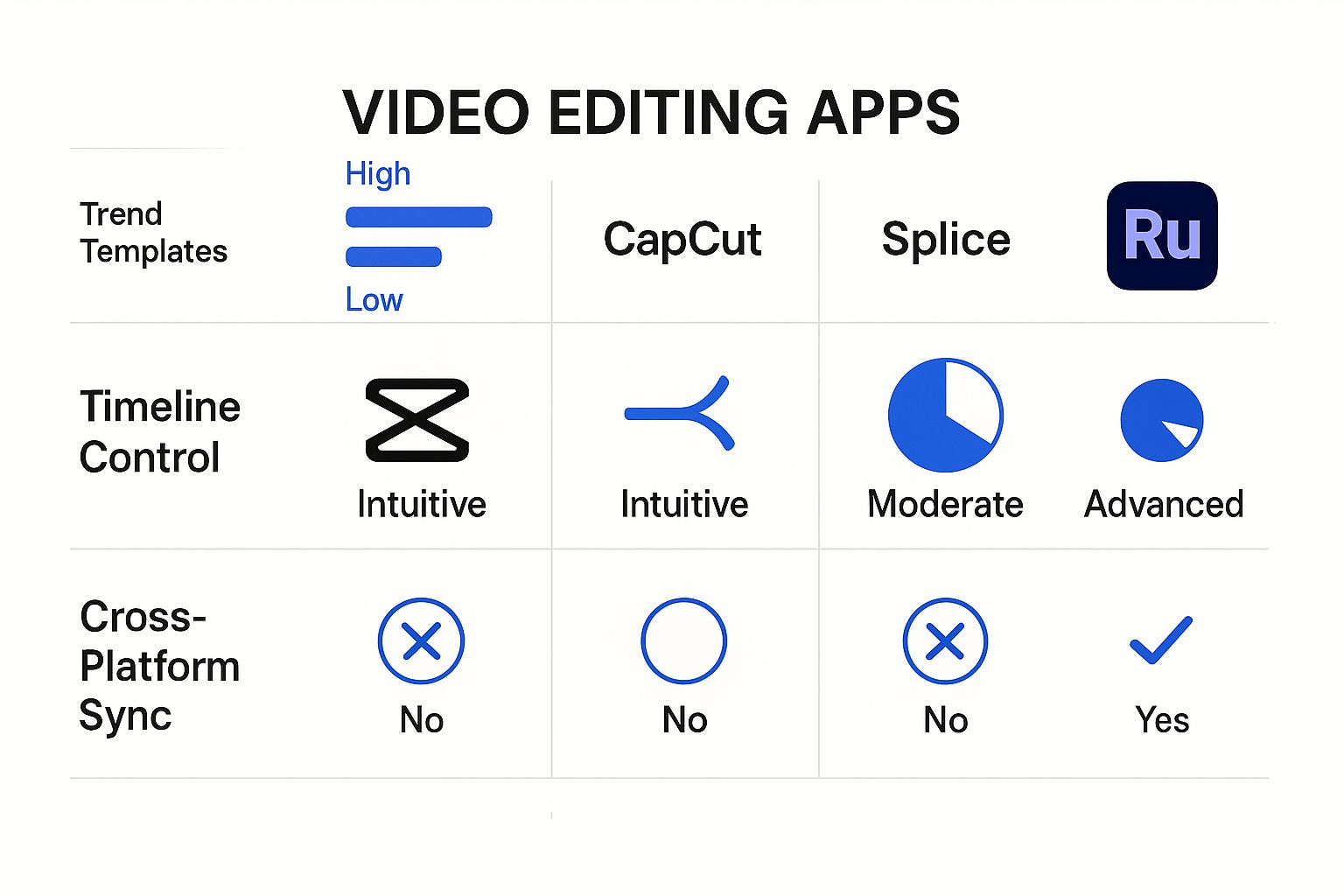
Ultimately, the "best" app comes down to what you prioritize. Are you chasing trends with CapCut, telling stories with Splice, or building a professional workflow with Adobe Rush? Your answer will point you to the right tool for the job.
Using AI for Faster and Smarter Edits
Let's be real: editing can be a soul-crushing time suck. You finally nail the perfect take, and then you're stuck for hours trimming awkward pauses, hunting down filler words, and manually typing out every single caption. It’s the fastest way to kill your creative buzz.
https://www.youtube.com/embed/ERkg3FXhctA
This is where AI swoops in to save the day. Instead of getting bogged down in the tedious parts of editing, you can hand off the heavy lifting to smart tools. This isn't about replacing your creativity; it's about freeing you up to focus on what actually matters—coming up with killer ideas for your next TikTok.
On a platform like TikTok, trends have the lifespan of a mayfly. Speed is everything. AI-powered editors automate the boring stuff like cutting clips and adding subtitles so you can get your content out while it’s still hot. It's the difference between catching a viral wave and watching it pass you by because you were stuck in editing hell. For a deeper dive into this shift, Metricool.com has a great breakdown on AI video editor trends.
Practical AI Features to Use Now
Okay, enough with the high-level talk. What can AI actually do for you right now? These aren't just futuristic concepts anymore; they're real, accessible features in tons of editing apps that will genuinely improve your workflow.
- Smart Trimming: We've all been there—the "ums," "uhs," and long, dead-air pauses. Smart trimming tools automatically sniff these out and slice them from your footage. The result? A much tighter, more professional video that keeps viewers hooked.
- Auto-Captioning: Let's face it, nobody enjoys typing out subtitles. AI can transcribe your audio with shocking accuracy in just a few seconds. Since a massive chunk of TikTok users watch with the sound off, this is non-negotiable for accessibility and engagement.
- AI Music Suggestions: Can't find the right vibe? Some tools analyze your video's mood and pacing to recommend trending tracks that fit perfectly. This is huge for discoverability and making sure your audio hits just right.
By automating the most draining parts of editing, you're not just clawing back hours from your day. You're preserving the creative energy you need for brainstorming your next viral hit.
AI Editing Tools vs Manual Methods
To really see the difference, let's compare how AI-powered features stack up against the old-school way of doing things. The goal here isn't just speed; it's about giving you back precious time you can reinvest into your content strategy.
| Editing Task | Traditional Method | AI-Powered Solution | Time Saved |
|---|---|---|---|
| Trimming Filler | Manually listen and cut every "um," "ah," and pause. | One-click smart trimming removes dead air automatically. | 15-30 minutes |
| Adding Subtitles | Type out every word by hand and sync timing. | Auto-generates accurate captions in seconds. | 20-45 minutes |
| Finding Music | Scroll endlessly through music libraries, hoping for a match. | AI suggests trending tracks based on your video's mood. | 10-20 minutes |
| Creating B-Roll | Search stock sites, download, import, and sync clips. | AI finds and inserts relevant B-roll based on your script. | 30+ minutes |
As you can see, the time savings add up fast. What used to take over an hour of painstaking manual labor can now be done in minutes, letting you focus on the creative side of things.
For creators who want to take it a step further, a dedicated AI TikTok video maker can be a total game-changer. These platforms roll scripting, editing, and even visual generation into one slick package. We break down exactly how an AI TikTok video maker can transform your content creation in our complete guide.
Advanced Techniques for Standout TikToks

Once you've nailed the basics, it's time to dive into the techniques that separate the good TikToks from the truly great ones. These are the pro-level edits that give top creators that slick, polished feel, turning simple clips into stories that glue viewers to the screen.
Think of these less as flashy tricks and more as powerful storytelling tools. A perfectly timed whip pan or a clever match cut isn't just for show—it creates a seamless flow that keeps people from even thinking about scrolling away. Your edits start to feel intentional and professional.
Elevating Your Visual and Audio Edits
This is where you move beyond just stringing clips together and start building a signature style. A great place to start is with color grading. Applying a consistent color palette across your videos helps establish a recognizable aesthetic, making your content instantly stand out on a crowded For You Page.
You can also bring static elements to life using keyframes. This technique lets you create custom animations for text and graphics, making key info pop right off the screen. Imagine your call-to-action sliding in, bouncing, or fading out with perfect timing.
Mastering advanced edits is about controlling the viewer's experience. You guide their eyes with motion and their ears with precise audio cuts, making every second of your TikTok count.
Another game-changer is how you handle your audio. Professional editors often lean on J-cuts and L-cuts to create a much more immersive soundscape.
- J-Cut: The audio from the next clip starts playing a moment before the visual appears. It's perfect for building anticipation for what’s coming.
- L-Cut: The audio from the previous clip continues to play even after the video has cut to the next scene. This creates a smooth, almost cinematic transition.
These audio edits make your videos feel cohesive, not just like a slideshow of random clips.
For those looking to push even further by integrating custom solutions to manage their TikTok content, a resource like A Complete Guide to the TikTok Developer API can be invaluable. By combining these visual and audio strategies, you can elevate your videos from a simple upload to a genuinely crafted piece of entertainment.
Editing Your Videos for the TikTok Algorithm
A brilliant edit is wasted if nobody ever sees it. That's why learning how to edit TikToks means understanding what the algorithm wants, then blending those signals with your own creative vision. The goal is to make your editing style work for the algorithm, not against it.
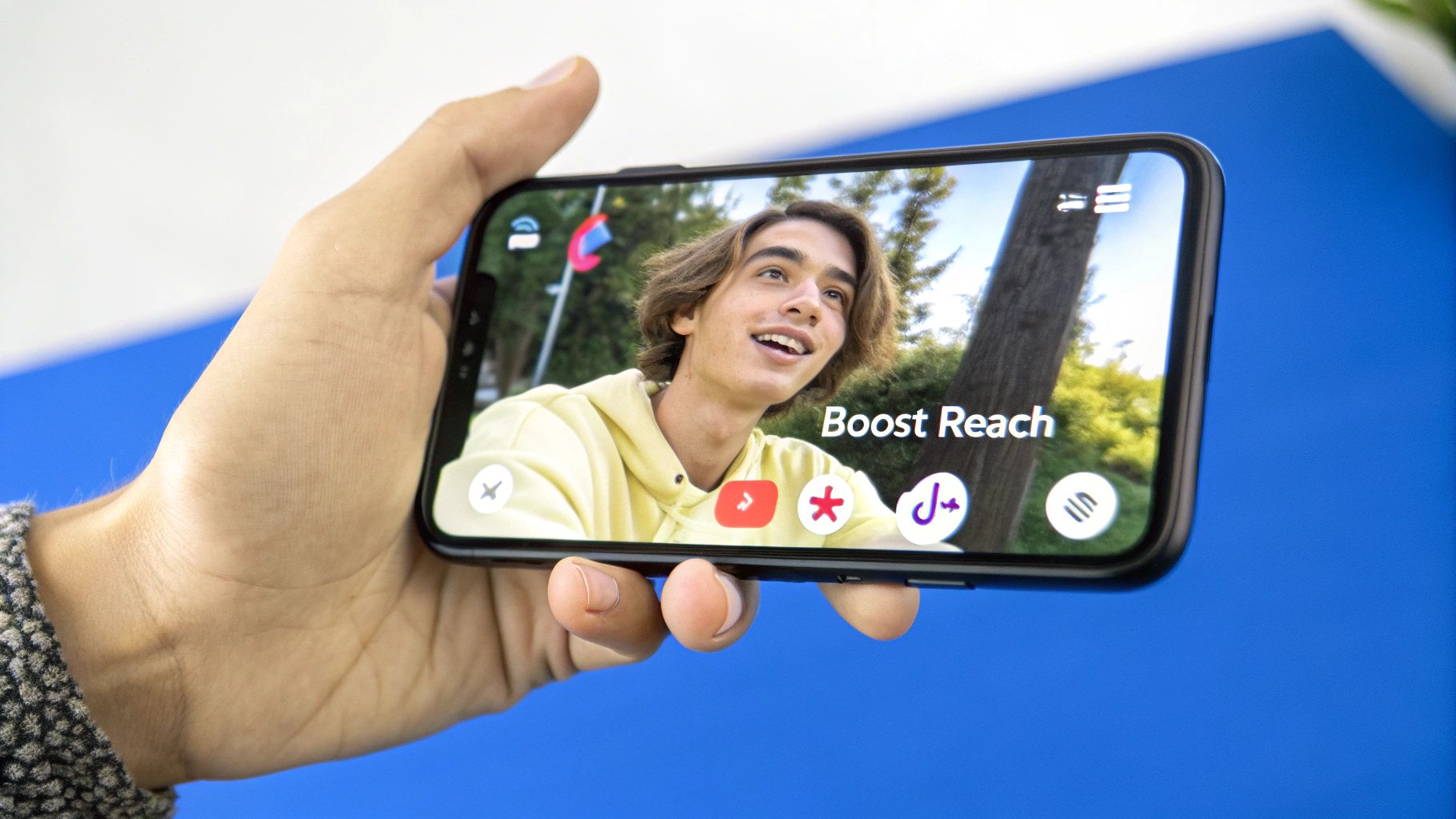
Honestly, you've got about three seconds to make your pitch. You need an immediate, powerful visual hook to stop the scroll cold. This could be anything from a surprising camera move to a bold text overlay that asks a juicy question. Even a few fast cuts can create instant curiosity. This first impression is everything—it directly fuels your watch time, which is a huge metric for the algorithm.
Syncing Your Edits with Algorithm Signals
Once you have their attention, the pace needs to be relentless. I'm talking fast cuts that trim every last millisecond of dead air. This keeps the energy high and your viewers glued to the screen. Another pro move is syncing your edits to the beat of a trending sound; it's like sending a direct signal to TikTok that your content is relevant right now.
Think of the algorithm as your first viewer. If you can keep it “watching” by hitting the right engagement cues, it will show your video to more people. This includes creating perfect loops that trick viewers into watching again, doubling your watch time.
Using on-screen text to directly ask for engagement is another powerful technique. It turns passive viewers into active participants. Simple prompts work best:
- Ask a direct question: “Have you ever tried this?”
- Create a quick poll: “Which one is better? A or B?”
- Prompt a share: “Send this to someone who needs to see it.”
To make sure your edited TikToks hit their full potential, you should integrate these tricks with proven video marketing best practices. And of course, getting the length right is a massive piece of the puzzle. For a deeper dive, check out our guide on the best video lengths for TikTok, YouTube, and Instagram.
A Few Common TikTok Editing Questions, Answered
If you're diving into TikTok editing, you've probably got questions. What's the best app? How do you make your videos look less… amateur? How long should they even be? Let's clear up some of the most common hurdles creators run into.
What Is the Best App for Editing TikTok Videos
Hands down, CapCut is the best all-around choice for most creators learning the ropes. It’s free, packed with features, and integrates directly with TikTok's trending sounds and effects. This connection is clutch for jumping on new trends the moment they pop off.
But don't sleep on the built-in TikTok editor. It’s surprisingly capable for quick cuts, text overlays, and slapping on a viral filter without ever leaving the app. If you're a pro who needs a seamless workflow between your phone and desktop, Adobe Premiere Rush is a fantastic paid option.
How Can I Make My TikTok Edits Look More Professional
To instantly level up your videos, nail these three things. First, get good at smooth transitions. They're what seamlessly connect your clips and keep your viewers from getting bored. A harsh cut can feel jarring, but a slick transition keeps the story flowing.
Second, pick a consistent color grade or filter. This creates a signature look that makes your content instantly recognizable on the For You Page. Finally, get serious about clean audio. Use an external mic for voiceovers if you can, and make sure your music isn't blowing out your viewers' speakers. These little details are what separate the amateurs from the pros.
The secret to better engagement isn’t one big trick; it’s mastering the small details. A short, well-paced video that respects the viewer's time will always perform better than a long, rambling one.
What Is the Ideal TikTok Video Length
TikTok might allow longer videos now, but the sweet spot for engagement is still between 15 and 30 seconds. The algorithm loves a high completion rate, which means a shorter video that people watch all the way through will almost always do better than a longer one they swipe away from.
Tell your story fast. Your hook needs to land within the first three seconds—no exceptions. That's your only shot at stopping the scroll and getting people to stick around.
Ready to create stunning TikToks in minutes? ShortsNinja uses AI to automate your scripting, visual generation, and editing, turning your ideas into engaging videos effortlessly. Start creating with ShortsNinja today.

