Adding a voiceover on TikTok is surprisingly simple. Once you've recorded your video and tapped the red checkmark, just find 'Audio editing' on the right-side menu. From there, tap 'Record' and you can start narrating over your clip. That's it. You’ve just turned a silent clip into a potential story.
Why Voiceovers Are Your Secret Weapon on TikTok
Before we get into the nitty-gritty, let's talk about why a voiceover is such a game-changer on TikTok. A good narration does way more than just explain what’s happening on screen. It injects your personality into the video, gives crucial context, and builds a direct, personal line to your audience. Honestly, it’s your best tool for controlling the narrative and stopping that endless scroll.
Think about it. A voiceover can turn a basic cooking clip into a personal lesson from a chef you trust. It can transform a travel montage into a captivating adventure story. If you're building a brand, this is gold. It helps establish you as an expert in your niche, making your content stick in a sea of silent videos and overused trending sounds.
The Power of Sound in Engagement
On TikTok, sound isn't just background noise—it's the core of the experience. The data backs this up, with a staggering 88% of users saying sound is essential to their time on the app. It's no surprise that videos using audio strategically, especially custom narrations, see much higher engagement. They just do a better job of grabbing and holding attention. You can dig deeper into TikTok's sound-centric trends on amraandelma.com.
This focus on audio is a massive opportunity. With your voice, you can:
- Clarify Complex Info: Break down that complicated DIY project or explain a tough concept in a way anyone can understand.
- Add Humorous Commentary: Turn a mundane clip of your cat sleeping into a viral hit with a funny internal monologue.
- Build Trust and Authenticity: Let your audience hear the real you. It’s one of the fastest ways to build a loyal community.
A great voiceover is the difference between a video that gets watched and a video that gets felt. It’s that human touch that makes your content relatable, shareable, and ultimately, far more successful.
By learning how to add a voiceover on TikTok, you're not just playing with another feature. You're mastering one of the platform's most powerful tools for storytelling and connecting with people. The impact of well-crafted audio is huge, and you can even learn more about how AI voiceovers boost TikTok engagement in our other guide.
Mastering Voiceovers in the TikTok Editor
Jumping right into TikTok's built-in editor is the quickest way to get a voiceover on your video. While there are plenty of powerful external tools out there, getting a handle on the in-app feature means you can create and post fast—and speed is everything on TikTok. The whole process is surprisingly simple once you know where to tap.
After you’ve shot your video or uploaded your clips, you'll land on the main editing screen. Look to the menu on the right-hand side, tap the little downward arrow to see more tools, and then select 'Audio editing'. This is where all the audio magic happens. From there, you'll see the 'Record' button, which is your entry point for adding a voiceover.
Finding and Using the Voiceover Tool
Once you hit 'Record', a new screen pops up with your video timeline along the bottom. The name of the game here is precision. You don't have to—and probably shouldn't—record your narration all in one take. It's much easier to record in short, manageable chunks. This way, if you mess up, you only have to re-do a small segment instead of starting from scratch.
Just drag the white marker on the timeline to the exact spot you want to start talking. Press and hold the record button, say your piece, and let go when you're done. You can do this as many times as you need throughout the video. This is the secret to learning how to add a voiceover on TikTok that sounds clean and perfectly timed.
Pay close attention to the checkbox labeled 'Replace original sound with recording'. If your original clip has a bunch of background noise or someone talking when they shouldn't be, check this box. If you want your voiceover to layer on top of the original audio (like music or ambient sounds), leave it unchecked.
Pro Tip: Never hit record without a script or at least a few bullet points. Trust me on this one. It keeps you from rambling, cuts down on the number of retakes, and makes sure your message is crystal clear. A little bit of prep work makes a huge difference.
This infographic breaks down how a solid voiceover can turn a simple clip into a compelling story that actually connects with people.
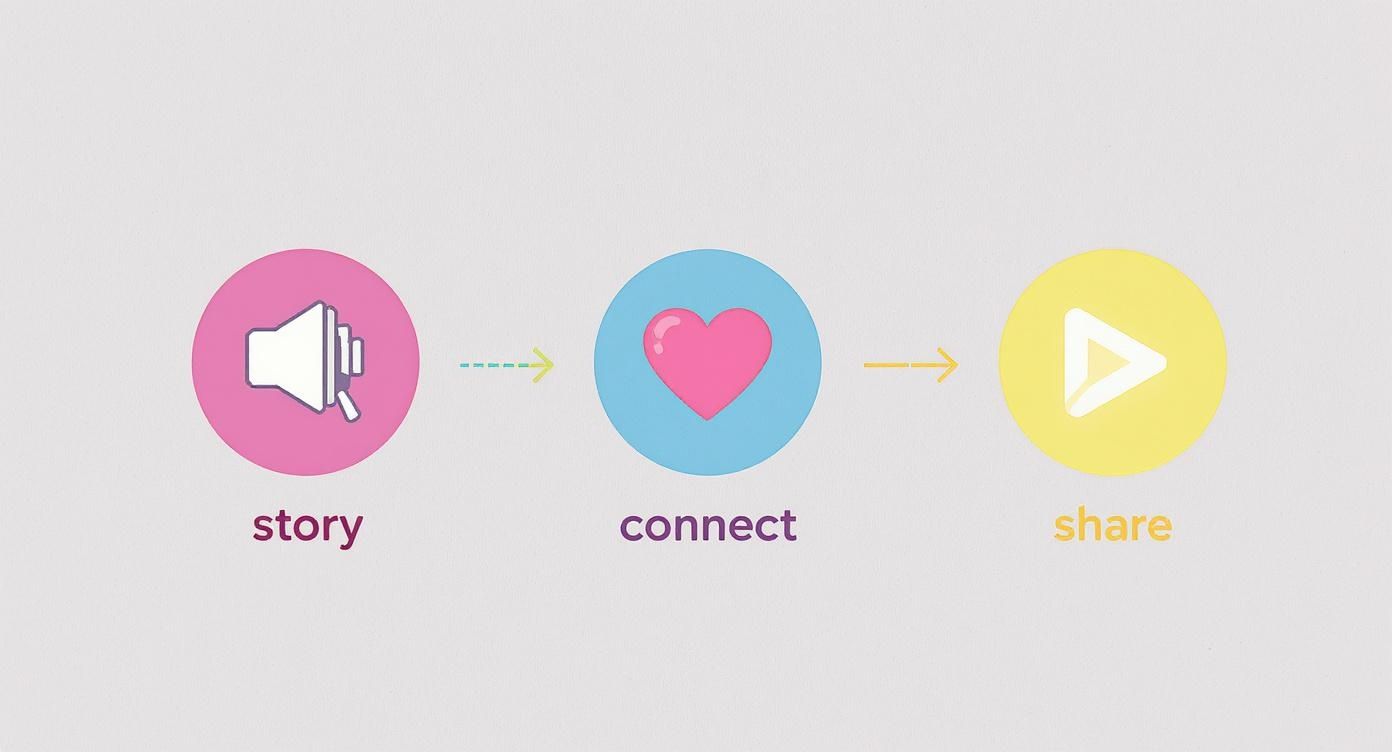
It shows a clear path from creating a narrative to engaging viewers and driving shares, proving just how much narration can boost your video's performance.
TikTok Voiceover Feature Checklist
Before you lay down your audio track, it's a good idea to run through a quick checklist. This simple table will help you remember the key steps for getting the best quality possible right from within the app.
| Action Item | Best Practice | Why It Matters |
|---|---|---|
| Find a Quiet Space | Record in a closet or small room with soft surfaces. | This cuts down on echo and annoying background noise, making your audio much clearer. |
| Pacing Your Speech | Speak a little slower and more deliberately than you normally would. | This makes sure every word is easy for your audience to catch and understand. |
| Mic Placement | Hold your phone steady and aim your voice at the bottom microphone. | This prevents muffled sound and keeps your volume levels consistent. |
Think of this as your pre-flight check before hitting that record button. A few seconds of prep can save you from a ton of frustration later.
While the built-in editor is great for most day-to-day content, a lot of creators do lean on external professional tools like CapCut Pro for advanced video and voiceover editing before they even upload to TikTok. But honestly, for the majority of videos, mastering the in-app tools is more than enough to create engaging content that your followers will love.
Using AI Tools for Flawless Narration

Let's be real—recording your own voiceovers isn't always an option. Maybe you're short on time, don't have a quiet space, or just aren't a fan of hearing your own voice on camera. That's where AI voice generators come in. They offer a killer way to get studio-quality narration without ever needing a microphone.
These tools are game-changers for producing crystal-clear, consistent audio every single time. Imagine you're a small business owner creating a series of product tutorials. Instead of your audio quality changing from one recording session to the next, an AI voice keeps your brand sounding professional and uniform across all your content.
For high-volume creators, this completely overhauls the workflow. The process is dead simple: write your script, pop it into an AI tool, pick a voice that matches your vibe, and generate the audio file. From there, you just add the polished audio to your TikTok as a custom sound.
The Rise of AI Narration on TikTok
AI voice tools have totally shifted how creators approach narration. The data backs it up, too. TikToks with narration get 32% more comments on average. Even better, shorter videos using natural-sounding AI voiceovers have seen completion rates climb by 15-25%. It's clear that viewers prefer guided, narrated content. You can explore the full findings about TikTok AI voice on Shopify's blog to see more on this trend.
Of course, the key is picking the right tool to get that natural, engaging sound. There are a ton of options out there, each with its own set of voices and features. To get you started, we put together a guide on the top 5 AI voice generators to elevate your content.
The biggest wins from using AI for your voiceovers are pretty clear:
- Time Efficiency: Generate perfect audio in minutes, not hours.
- Perfect Consistency: Lock in the exact same tone and quality across dozens of videos.
- Style Variety: Get access to a massive library of voices—male, female, various accents, and tones—to nail your content's mood.
- Error-Free Delivery: Say goodbye to stumbles, awkward pauses, and the endless cycle of retakes.
By using an AI voice, you separate the task of writing a great script from the task of performing it. This allows you to focus on crafting the perfect message, knowing the delivery will be flawless.
This isn't just a workaround; it's a smart, strategic choice for creators who want to scale up their production without sacrificing quality. It gives a reliable solution to anyone trying to figure out how to add a voiceover on TikTok the efficient way.
Pro Tips for Professional Sounding Voiceovers

Knowing the basic steps of how to add a voiceover on TikTok is one thing, but making it sound clean, engaging, and professional is where the real magic happens. These little tweaks are what separate a forgettable clip from content that actually stops the scroll and holds someone's attention.
One of the easiest yet most effective tricks? Write a script. Seriously. Even a few bullet points can keep you from rambling, cut out those awkward pauses, and make sure your message lands. This tiny bit of prep saves a ton of time on re-records and helps you sound way more confident.
Master Your Pacing and Tone
How you speak is just as crucial as what you say. Your vocal delivery is what connects with the viewer on an emotional level. A rushed, monotone voiceover will have people swiping away in seconds, no matter how cool your visuals are.
To really nail that professional sound, zone in on these areas:
- Vary Your Pace: Intentionally slow down when you’re making a key point. Speed up a bit during the less critical parts to keep the energy up.
- Use Pauses Strategically: A brief moment of silence right before a big reveal or a punchline builds suspense and gives your words more impact.
- Modulate Your Tone: Let your voice rise and fall to show excitement, curiosity, or seriousness. This makes your narration feel like a real conversation, not a robot reading a script.
Think of your voice as another character in the story. It needs its own rhythm to keep things interesting.
A common mistake I see is people trying to record the whole voiceover in one long, continuous take. Instead, try recording it in shorter chunks, maybe even sentence by sentence. This gives you way more control and makes it much easier to nail the delivery for each specific line.
Balance Your Audio Levels
Finally, don't let your hard work get lost in the mix. Your voiceover should never be fighting with background music or the video's original audio.
After you record, always jump into TikTok’s 'Volume' tool. A good rule of thumb is to turn the 'Added sound' (your music) down to around 8-15%. Keep the 'Original sound' low, too. Your voiceover should be the star of the show, clear and dominant.
Of course, a truly pro-level video is more than just a great voiceover. To really polish your content, it’s worth brushing up on some essential video editing tips. A holistic approach ensures every element of your video works together perfectly.
Common Voiceover Mistakes to Avoid
Knowing how to add a voiceover to your TikTok is one thing, but making it sound good is a completely different ballgame. It's easy to fall into a few common traps that make your videos feel clunky and amateurish.
The good news? Once you know what they are, they’re surprisingly easy to fix.
Bad Timing and Background Noise
One of the most jarring mistakes is mismatched audio sync. When your narration doesn't line up with what's happening on screen, it instantly pulls the viewer out of the experience. The fix? Stop trying to record your voiceover in one long, perfect take. Instead, record it in short, manageable chunks that correspond directly to each clip.
Another classic mistake is letting background noise creep into your audio. Your phone's mic is surprisingly powerful and will pick up everything—the hum of your air conditioner, your dog barking down the hall, you name it. A quick and dirty solution is to record in a closet. Seriously. The clothes act as a natural sound dampener, absorbing echoes and giving you much cleaner audio.
The Double-Whammy: Flat Delivery and Poor Volume
A flat, monotone voiceover is a surefire way to get scrolled past. Nobody wants to listen to someone who sounds bored with their own content. Inject some personality into it! Vary your pitch, speed, and tone. A good rule of thumb is to talk like you’re explaining something exciting to a friend, not reading a grocery list.
Finally, nothing kills a great voiceover faster than being drowned out by background music. If your message is lost because the "Added sound" is cranked up to 100, you’ve wasted your time. Always dive into the volume tool and dial back the music so your voice is front and center.
TikTok is a massive playground, with a projected 2.14 billion users worldwide by 2025. A huge chunk of that audience—70%, in fact—is between 18 and 35. This is a demographic that grew up with dynamic content, and they expect high-quality audio. If you want to stand out, you have to deliver. You can discover more insights about TikTok's user demographics on sqmagazine.co.uk.
These are the most common slip-ups I see, but they're all fixable with a little extra attention. For a deeper dive, especially if you're using AI voices, check out our guide on 5 common AI voiceover mistakes to avoid.
Got Questions About TikTok Voiceovers?
Once you get the hang of adding voiceovers on TikTok, a few common questions always seem to surface. Let's clear them up so you can get back to creating.
Can I Edit My Voiceover After I've Recorded It?
The short answer is no. TikTok’s editor doesn’t let you trim or tweak a voiceover clip once it's recorded. Your only real option is to scrap the whole thing and start fresh.
This is exactly why it's a smart move to record your narration in smaller, more manageable chunks. If you flub a line, you only have to redo that one little piece instead of the entire monologue.
How Do I Add a Voiceover to a Video That's Already Posted?
Unfortunately, you can't. Once a video is live, its editing days are over.
The only workaround is to download your old video, re-upload it as a completely new TikTok, and then add your voiceover during the editing stage before you hit publish again.
Why Does My Voiceover Sound So Bad?
If your audio is muffled, distant, or echoey, the problem is almost always your recording environment, not your phone. The microphone at the bottom of your phone is surprisingly sensitive.
A quick tip: The secret to clean audio is your space. Most audio issues come from background noise or being too far from your phone's mic. Try to record in a small, quiet room to cut down on echo.
For a surprisingly effective fix, try recording in a closet. Seriously. The clothes hanging around you are fantastic at absorbing sound waves, killing that echo and giving you a much crisper, clearer recording.
Tired of re-recording and want to skip the hassle altogether? ShortsNinja uses AI to generate flawless, studio-quality voiceovers for your TikToks, YouTube Shorts, and Reels in just minutes. It's a massive time-saver that seriously bumps up your content's quality. Give ShortsNinja a try and hear the difference for yourself.

